Resetting game configuration
Resetting the configuration in-game
- Start X4.
- In the start menu go to Settings -> Restore Defaults.
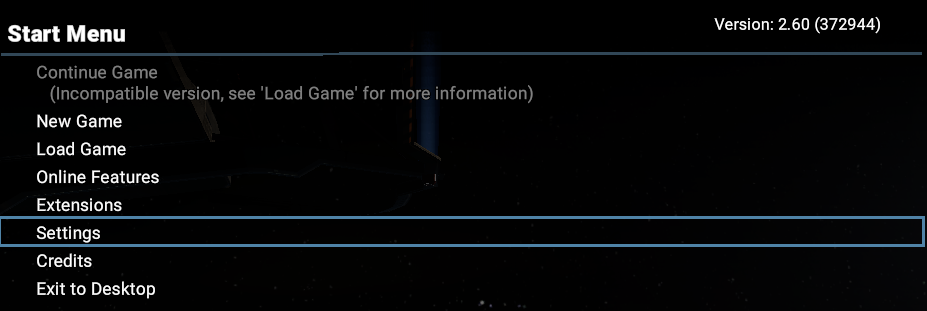
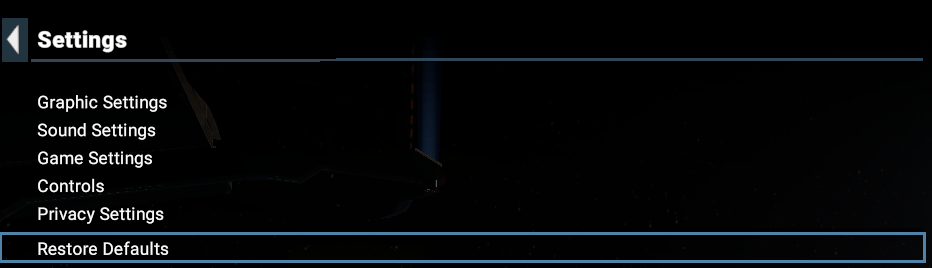
- Select "Yes" and press ENTER

Note: This resets all settings (including the graphics settings) apart from a few specific options (like the game resolution or whether the game runs in windowed or full-screen mode). To perform a complete reset, follow the steps described in the next section.
Resetting the configuration manually
In cases where you cannot start the game at all, or you want to reset all settings (including the ones not being reset as part of the in-game restore), you can manually trigger the reset as follows.
- Make sure X4 is NOT running.
- Open Windows Explorer and enter %USERPROFILE%\Documents\Egosoft\X4
- You should end up in the X4 user folder. If you are running the game via Steam, you should see a subfolder consisting of only numbers (which is your SteamID). In this case, switch into this folder (for example, this might result in: C:\Users\[WindowsUserName]\Documents\Egosoft\X4\[SteamID]).
- Inside the folder you will find a config.xml file. Make a backup of the file (in case you need to restore it at some later point) and then remove the file.
- Start X4.
The game will then recreate the config file using the current defaults.
Using the "safe" configuration
In exceptional cases the default configuration might not work for your setup, and starting the game even with the default configuration in place might fail (this can happen for some older graphics cards or certain uncommon laptop configurations). For these cases we provide an alternative default "safe" configuration. To use it, follow the steps described below:
- Make sure X4 is NOT running.
- Open Windows Explorer and enter %USERPROFILE%\Documents\Egosoft\X4
- You should end up in the X4 user folder. If you are running the game via Steam, you will see a subfolder consisting of only numbers (which is your SteamID). In this case, switch into this folder (for example, this might result in: C:\Users\[WindowsUserName]\Documents\Egosoft\X4\[SteamID]).
- Inside the folder you will find a config.xml file. Make a backup of the file (in case you need to restore it at some later point) and replace the file with .
- Start X4.