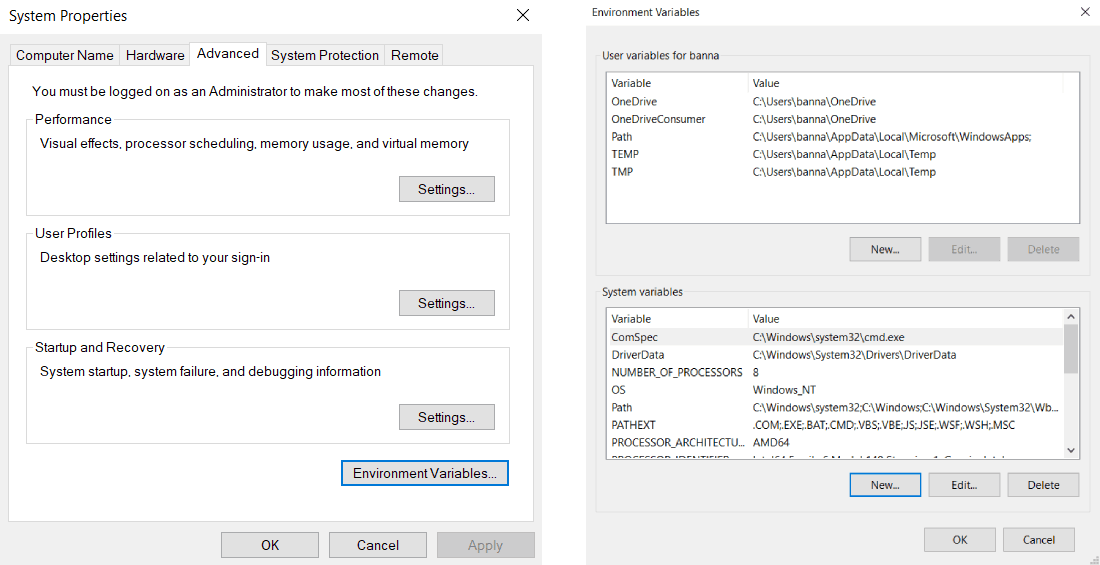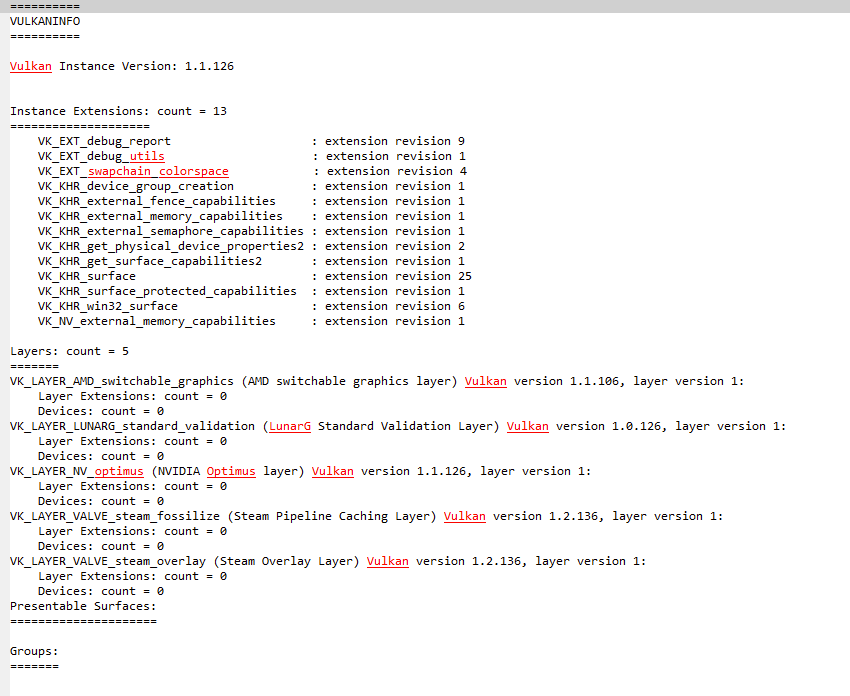Exit Code 212
You have landed on this page because the game detected an error while attempting to start.
This particular issue is caused by the game failing to find a suitable graphics device.
This can happen if you try to run the game with a graphics card which is below minimum requirements (and doesn't support a necessary Vulkan extension) or with outdated drivers. Another common possible cause may be a broken Vulkan runtime installation.
To troubleshoot the issue, use the following list to try and resolve the problem.
Update graphics card drivers
We recommend that you have the latest graphics card drivers installed or at least the minimum required ones as follows.
For NVIDIA graphics cards, upgrade drivers to 385.41 or later.
For AMD graphics cards, upgrade drivers to 17.9.1 or later.
If you are using AMD integrated GPU along with Nvidia discrete GPU, you can try the following:
- Install AMD Software: Adrenalin Edition tool and update your drivers.
If updating drivers didn't help, you can try setting a new Environment Variable:* via Command Prompt: set DISABLE_LAYER_AMD_SWITCHABLE_GRAPHICS_1=1
via Environment Variables Window:
NVidia notebook graphics card drivers
There are reports that NVidia notebook drivers 465.89 and newer can also cause an exitcode 212. If, when running VulkanInfo to get details of your Vulkan installation, it results in only a single line "The selected gpu (0) is not a valid GPU index. The available GPUs are in the range of 0 to 18446744073709551615", then you are probably in this situation.
This seems to happen when the (integrated) graphics card does not have latest drivers, even if it is not the one being used. Clearly you don't want to use the (slow) integrated card, but if this card has old drivers it is known that it can cause problems with detecting the (fast) discrete card. When updating, go directly to the manufacturer's website; don't rely on Windows Update, because there are usually newer drivers available from the manufacturers.
As a last resort, if you are running an NVidia discrete card and you have the latest notebook drivers for all graphics cards, but are still encountering the error, consider performing a clean driver uninstall and reinstall using notebook driver 461.92 (which is known to still work).
Ensure use of a supported graphics card
Note that the minimum requirements to run the game include a dedicated graphics card: NVIDIA GTX 780/970 or AMD equivalent.
NVIDIA cards prior to the "Kepler" architecture (GeForce 600 series) and AMD cards prior to the "GCN 1st" architecture (HD 77xx graphics card) don't (officially) support Vulkan and hence won't be able to run the game at all.
For NVIDIA, not all GeForce 600/700 cards support Vulkan.
The lowest NVIDIA 600 series cards with Vulkan support are the GeForce GT 635 and GeForce GT 640M. Also note that the GTX 670M isn't supported either, as this card also uses the older Fermi architecture.
On the 700 series the GT 730 is known to not support Vulkan either.
The following (below minimum requirements) graphics cards are known to run into this error:
- NVIDIA GT 540M (with 1 GB dedicated memory)
- NVIDIA GTX 550 Ti (with 1 GB dedicated memory)
- NVIDIA GT 630M (with 2 GB dedicated memory)
- NVIDIA GTX 670M (with 3 GB dedicated memory)
- NVIDIA GT 730 (with 3 GB dedicated memory)
- NVIDIA Quadro 2000 (with 1 GB dedicated memory)
Disable Integrated Graphics Card (Temporarily)
In some cases, the game will default to the integrated graphics card. You can work around this by:
- Opening the device manager and disabling the integrated graphics card.
- Launching X4 and, in the Graphics Settings, disabling the option to auto-select the GPU.
- Exiting the game and re-enabling the integrated graphics in the device manager.
When next launching X4, the correct card should be selected.
Resolve corrupted/broken Vulkan runtime installations
If your graphics card is above minimum requirements and your drivers are recent, another cause can be an issue with the Vulkan runtime installation being either corrupted or not working correctly. If this is the case, the Vulkan info file (see below how to retrieve it) will report the following error: VK_ERROR_INITIALIZATION_FAILED
Another variation of this error can lead to the output just seeming to be cut off as displayed on this screenshot:
In such a case you will only see (a subset of) the available layers being listed but no further output (e.g. the presentable surfaces or groups).
Usually, such an error can be resolved by performing a clean reinstallation of the graphics card drivers and ensuring that no Vulkan runtime versions are left behind. This Wiki page explains in detail how to perform a clean driver installation.
Known CUDA Toolkit installation issue
We are aware that this problem can also occur if you install the NVIDIA Cuda Toolkit (confirmed with version 10.1 Update 1). Simply reinstalling the latest graphic card drivers, as suggested above, should resolve the issue.
Request further support
If you still encounter this problem, your graphics card is above the minimum requirements, you have verified that you have installed the latest drivers, and a clean reinstallation of the graphics card drivers didn't help, please send a mail to prioritysupport@egosoft.com (Subject: Exitcode 212) with a screenshot of the popup error and your dxdiag and vulkaninfo attached. This Wiki entry explains how to create this information.