Verify Game Data Integrity
Introduction
There can be a variety of different reasons why game data can become corrupted, including but not limited to:
- running out of disk space when updating/installing the game
- disk corruption
- malware infection
- manually removing or modifying game data
- third-party tools damaging the data
Fortunately, GOG and Steam both provide the means to fix the broken installation without having to download the entire game again. The following instructions show how to do this.
Steam
In the Steam client go to the LIBRARY tab [1], right click on the X4: Foundations entry [2] and select Properties [3]

In the next window select the LOCAL FILES [1] tab and click on VERIFY INTEGRITY OF GAME FILES... [2]

Another window will popup which shows the progress of the data/file verification.

Any missing or broken game files should now have been restored or corrected.
GOG
In the GOG Galaxy client click on X4: Foundation [1] , click on MORE [2], select Manage installation [3], and click on Verify / Repair... [4]

In the new popup, click on VERIFY GAME [1]

The window will close and the progress of the verification run is displayed here.

Any missing or broken game files should now have been restored or corrected.