Working with Multimats (Reverse Engineering)
0. Introduction
As working with multimats can be really tricky and challenging, especially if you want to match an existing style/ship, there is a way to get the values of a source-ship/mesh.
This short article will describe how to get the values. Its an addition to the basic Working with Multimats article.
1. How does it work
While you use 3 color channels to apply the multimat-informations needed for the engine, they will be written into one value during export.
This values can be read out when you reimport the DAE-files int blender.
2. How to get the multimad values
At first you need to convert and import your source-ship into blender. After that, navigate to the multimat-part you want the values of.
In this example, i just moved to the side to have a better "view" on it:

Change the viewport shading to Flat Lighting and Attribute Color as you need the plain colors wihtout shading!
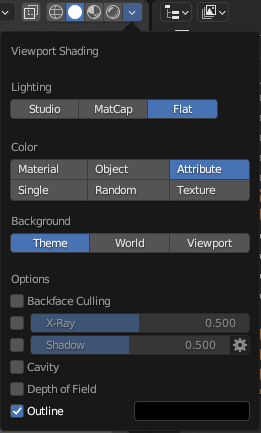
Now the ship should look like this.
You have to check you selected the correct color channel. In this case 2.
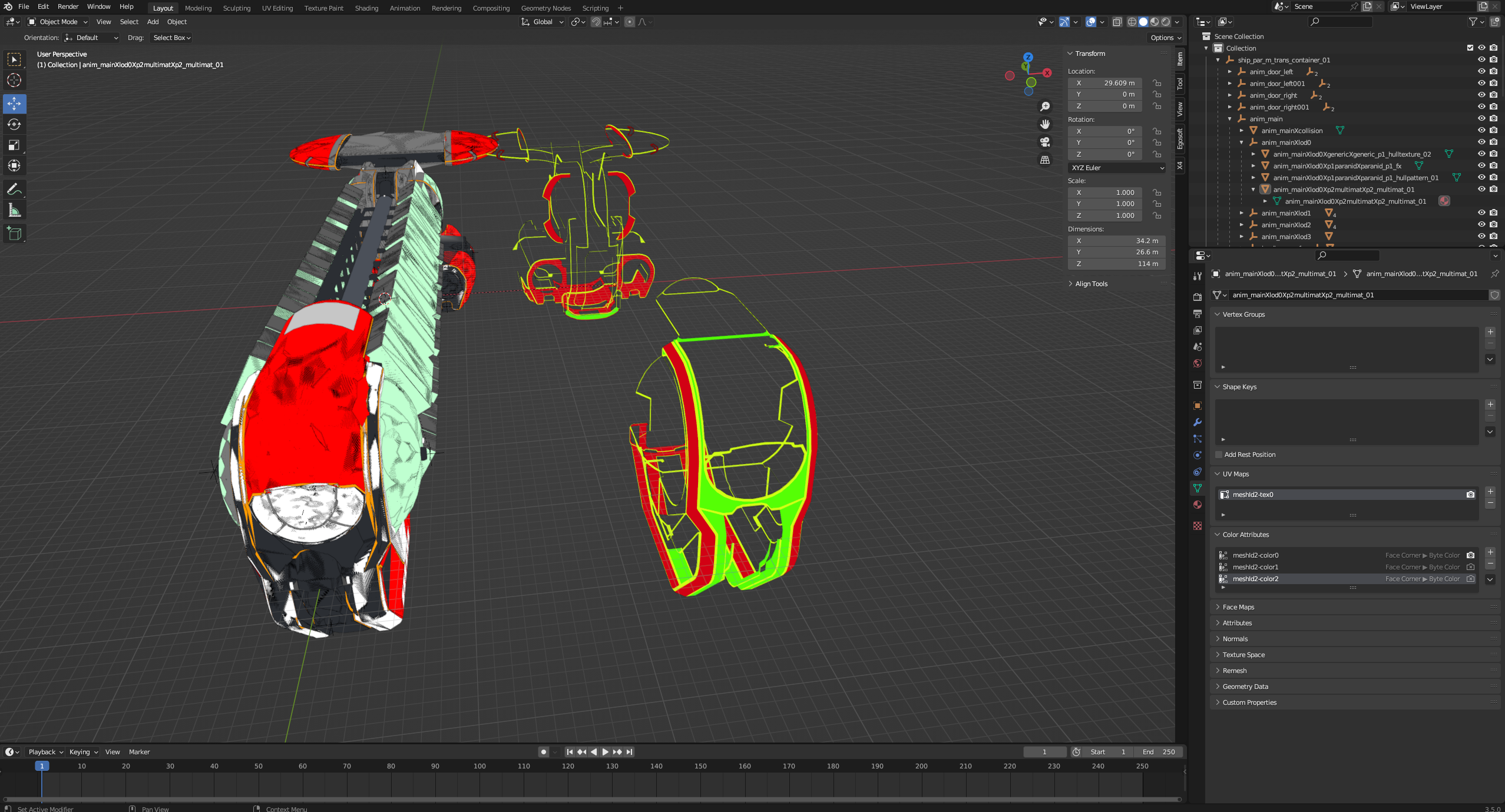
Now you switch again into the Vertex Paint Mode and use the Exedropper to get the color informations of the specific area (here i took the bright green part). The value you get here is 55FF05.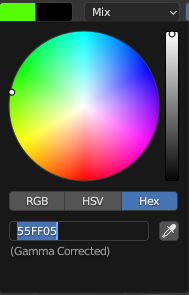
The first pair is the value for multimatsmooth, the second one is multimatmetal and the third one is the multimatid.
This means, when you want to redo this multimat on another ship, you have to apply the following values:
multimatid: 050505
multimatsmooth: 555555
multimatmetal: FFFFFF
