Stations Basics

Introduction
Scattered throughout the X-universe are numerous stations and more will be constructed while other will be destroyed as play progresses. Stations consume wares to manufacture other wares or build and equip ships. Trading stations are special in that they will both buy and sell a range of wares. Defence platforms provide a means for a faction or the player to maintain ownership of a sector.
Players are able to build manufacturing stations, defense platforms, trading stations and wharves/shipyards/equipment docks. Station trade offers are only available to the player once they have gathered this information (see the Trading And Mining page).
Station IDs
Like ships stations have unique IDs displayed within menus. The generation of IDs is completely random.
Platforms
Docking modules that look small when seen from space appear vast when explored on foot. Each docking module has a unique layout from which the player can watch ships come and go. Automated safety systems prevent unoccupied landing pads from being walked on (if you find yourself trapped in a bay, look for escape ladders near regular exits). Player-owned ships can have their Ship Options displayed via interacting with the panel on the edge of the landing pad in front of the ship. In addition to docks, all stations have an Engineering Bay, Managers Office and a mission-unlocked Bar.
Elevators And Transporters
Whilst travelators are available on larger docks, not all areas of all stations may be accessed on foot. The player may need to take an elevator or transporter to other areas. Elevators and transporters are used by interacting with control panels on the inside on the left. From left to right, elevators, transporters and the panel on the edge of the landing pads are ringed in the picture below.
NPCs
Talk to the denizens of stations to ask for directions, progress missions, trade and to hire new staff for ships and stations.
Modules
Stations are constructed from multiple interconnected modules. Each module acts independently from the rest having an independent amount of hull and surface elements. NPC modules can be scanned to reveal information about the module, while player-owned station will show this by default. Modules are classed into Production, Build, Storage, Habitation, Defence, Dock and Other categories.
- Production: Manufacture wares using other wares as resources
- Build: Produces, upgrades and repairs ships
- Processing: Converts scrap debris delivered by tugs into scrap metal, after which it can be used to produce goods
- Storage: Stores excess resource and product wares
- Habitation: Houses the station workforce
- Defence: Heavily armed and durable modules for repelling attackers
- Dock: Provides docking facilities which enable ships to dock at the station
- Other: Struts and other connectors for linking modules together
- Venture: Specialised modules for undertaking ventures and other online features
Scanning
Modules, Audio Signals and Data Leaks are scanned by setting the player ship or Space Suit to Scan Mode (SHIFT+2) and facing the object to scan before flying close enough. With Audio Signals and Data Leaks the player needs to aim for the middle of the glowing red part while station modules can be scanned from any place on the module.
Audio Signals And Data Leaks
When approaching a station there is a chance Audio Signals and Data Leaks will spawn at specific hardpoints on modules. They have a 'static' sound, and their visual location is easier to detect when your Ship is in Scan Mode.
These can be repaired using the Repair Laser of the Space Suit to earn some notoriety with the faction which owns the station or scanned for other benefits. Audio Signals will reveal hidden missions when scanned while Data Leaks can grant temporary station wide discounts or commissions for specific wares. There is even a chance to obtain a free Blueprint for the module with the Data Leak when scanned. The probability of obtaining rewards when scanning data leaks is dependent on the type of Data Leak and the type of scanner used to scan it with. This means not all Blueprints can be obtained using ships to scan the Data Leaks and using the Spacesuit Scanner yields the best results.
Mass Traffic
When stations are large enough they will begin to generate mass traffic of smaller NPC ships that fly around the station along specific lanes. Some of these ships will be Police Vehicles which will deviate from the mass traffic lanes to scan random ships nearby for wares which are illegal to the faction which owns the sector. Failure to comply will cause the Police Vehicle to go hostile and attack the offending ship and may even lead to the whole station attacking the ship. Killing mass traffic is considered a hostile act by the owning faction. Mass traffic will occasionally spawn Criminal owned craft which can be killed without penalty and even earn notoriety with the faction which owns the station.
Docks
These allow ships to dock at stations. There are usually a mix of S and M size landing pads on the same docking modules while L and XL ships need to use piers. The availability of docking options can limit which ships can trade with a station.
Docking, and Using The Docking Computer
Manual Landing
After requesting docking permission (see below), approach the designated docking bay and use the on-screen guidance to help you land flat, in the center of the bay.
To land, the following 4 parameters must be met exactly:
- The front of the ship must be pointing in the right direction
- The ship must be parallel to the landing pad
- The ship must be located centrally over the landing area
- The ship must be hovering at a certain maximum height above the landing pad
Docking Computer-Assisted Landing
The Docking Computer helps the player to land by taking over when your ship has almost met the above four parameters.
The Mk1 version will kick in when the player has almost landed, avoiding the need to match the parameters very precisely. The Mk2 version kicks in while your ship is further from the landing point, streamlining landing further.
Guide with screenshots
Request Permission to Dock
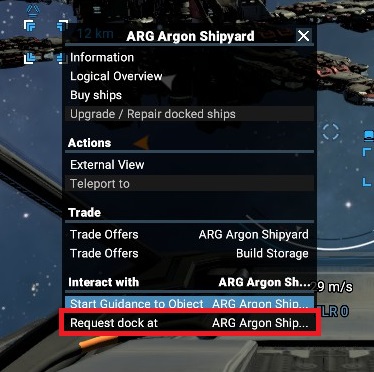
- Left click on the station to select it.
- Right Click to bring up a context menu, then select "Request dock at"
- Alternatively select the station and use Shift +D
- You must be within a 6km to dock. If the docking option is unavailable, you may be too far away, the docking module may be full, or you may need a higher reputation with the owning faction.
Navigate to docking area

Follow the green landing lights to the approximate docking area.
The green lights may not always indicate the optimal path, so be aware of obstacles!
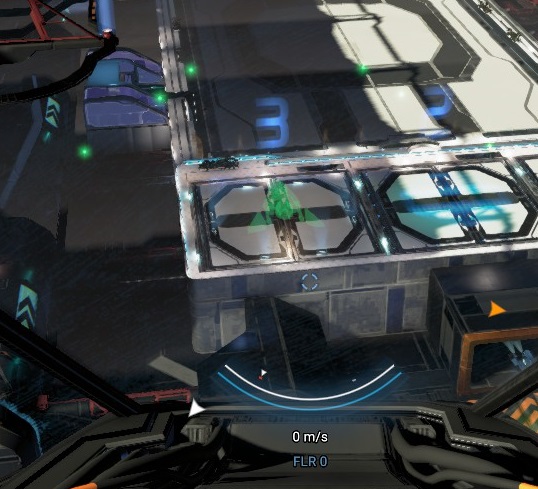
When approaching the landing pad, there will be a faint hologram of your ship superimposed over the allocated landing pad, showing the required alignment.
Slowly fly towards this location, being mindful of speed, position and alignment. It may be best to try and fly above the spot, then descend into it.
Find the docking alignment indicator
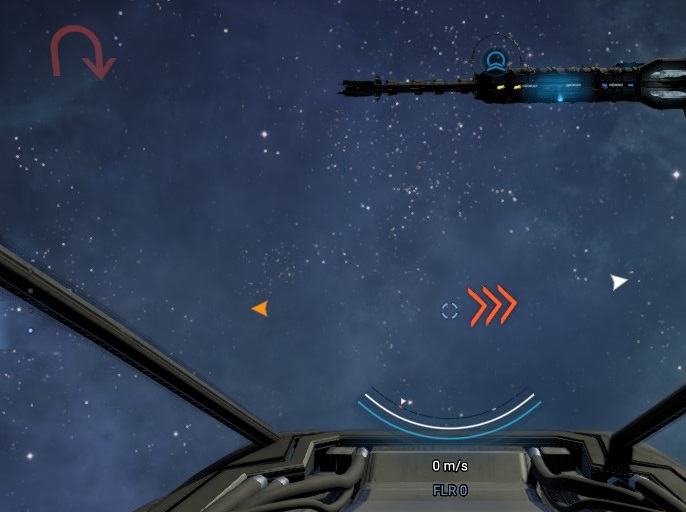
As the landing pad is approached, a red triple chevron symbol will point towards the docking alignment indicator. If you are facing in completely the wrong direction, there will be a U-turn symbol in the top left of the screen.

Try to centre it onto your screen.
Use alignment indicator to land

Your initial alignment may be very bad!
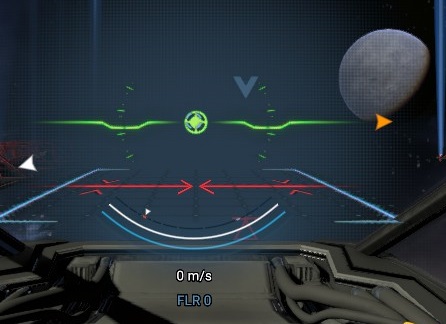
First, centre your direction reticle on the target in the alignment indicator, and rotate so that you're level.
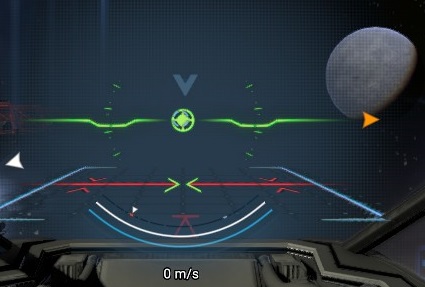
Now, strafe left/right so that the red triangle with a line above it is centred. When you're centred, you'll see the two arrow tips turn green.
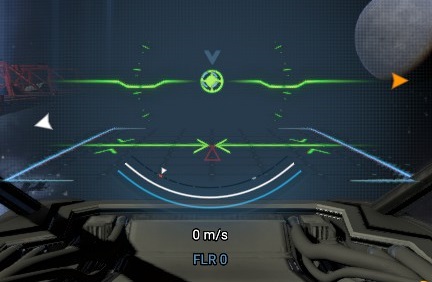
Now, slowly move forwards or backwards to bring the red triangle in alignment with the line. You will see more of the diagram turn green when you're perfectly aligned.
Now, slowly strafe down until docked. You may need to make minor adjustments at the landing pad, but you'll soon be landed.
HINT: it may be easiest/quickest to lock steering using the Space bar once the (round, central) target indicator is green, then use strafe, Q/E to roll, & slowly accelerate/decelerate until ILS alignment is correct. Only then should you use S strafe to move down onto the pad
Hidden Crates
Certain missions will require crates hidden on the station platforms to be found and collected by the player. These crates usually contain wares to progress the mission.
Climb On-board A Ship
The player can enter owned and friendly docked ships. If the player owns the ship it is possible to interact with the pilot seat ask the pilot to vacate their seat and let the player fly the ship while NPC owned ships will permit the player to be a passenger while they go about their business.
Undocking
Open the Ship Interactions Menu and click Undock to begin your journey into space. Alternatively, while in the pilot's chair use the dock/undock hotkey (SHIFT+D by default).
Sabotage
A number of nefarious Inventory Items (Security Bypass Systems, Decryption Systems, and Slicers) may be use to sabotage a station. The player can cripple station defences, shielding, repair, production, construction, trading,or gain discounts or release stored wares by using them on the panels on the station (e.g. the Engineering Bay). These devices often have to be crafted and players may run the risk of having the items detected by police.
Research
In order to stay ahead of the competition a player with a Player Headquarters can undertake Research to unlock upgrades and perks to make their growing empire more effective. To research an upgrade click the Research menu (when unlocked at the Player HQ) and select a technology to research before clicking the "Start Research button". If the player has the required wares available at the research facility the upgrade will be completed within the specified time.
