Purchasing And Upgrading Ships
Ship-Related Stations
Ships are manufactured to order and sold by Ship Traders, who can be found on Wharfs and Shipyards. The Ship Trader can be contacted by right-clicking on the Wharf/Shipyard in the Map (Buy Ship option), or in person at the Maintenance Bay on Fabrication modules (their offices also have Transporter Rooms for fast-travel). Equipment Docks are the other ship-related station.
wharfs, shipyards, equipment docks, as well as resupply ships can support ships in several ways:
Station/Resupply Ship | Sell | Buy | Repair | Upgrade1-2 | Restock Consumables | Supported Ship Classes |
|---|---|---|---|---|---|---|
Wharf | ✔ | ✔ | ✔ | ✔ | ✔ | Small and Medium |
Shipyard | ✔ | ✔ | ✔ | ✔ | ✔ | Large and Extra Large |
Equipment Dock | ✖ | ✔ | ✔ | ✔ | ✔ | Any3 |
Resupply Ship | ✖ | ✖ | ✔ | ✔ | ✔ | Any |
- Software, crew and equipment
- It is not possible to directly add a Captain to an existing ship via the Buy/Upgrade/Repair Menu when it is being piloted by the player
- There is also a Pirate Equipment Dock that can only service Large and Extra Large ships
To initiate non-buy tasks, select the relevant ship (left mouse click), open the context menu for an above station (right mouse click), and select "Upgrade / Repair at..." option.
Ship construction locations:
- Small and Medium Ships are constructed on their landing pads
- Large and Extra Large Ships are constructed in huge docking cradles on the sides of stations
Ship upgrade/repair locations:
- Small and Medium Ships are upgraded/repaired on their landing pads
- Large and Extra Large Ships:
- Captains ordered to upgrade/repair use the docking cradles
- Player-controlled ships docked manually will be upgraded/repaired at their Pier
General Ship Capabilities By Size Class
Ship role | Ship Type | Ship Size | Forward Weapons1-2 | Gun Turrets3 | Missile Turrets | Landing Pad4 |
|---|---|---|---|---|---|---|
All | Fighter/Scout/Interceptor/Trader/Miner | Small | ✔ | ✖ | ✖ | ✖ |
All | Corvette/Bomber/Trader/Miner | Medium | ✔ | ✔ | ✖ | ✖ |
Fight | Frigate | Medium | ✔ | ✔ | ✖ | ✔ |
Fight | Destroyer | Large | ✔ | ✔ | ✔ | ✔ |
Trade/Mine | Trader/Miner | Large | ✖ | ✔ | ✔ | ✔ |
Fight | Carrier | XL | ✖ | ✔ | ✔ | ✔ |
- Some Small Trade Ships (and Xenon Capitals) do not have Forward Weapons.
- Small and Medium Mining Ships may mount Mining Lasers.
- Medium and Large Mining Ships may mount Mining Turrets.
- Capable of supporting a range of Drones, and 1 or more Ships of smaller sizes classes.
The "Buy Ships" / "Upgrade/Repair" Menu
A single, all-purpose menu is used for this, which is described below. After creating a Ship Design, it is possible to order single or multiple copies of the ship to be built. Ship Designs can be saved for future use. Certain advanced ships and equipment require appropriate Faction Licences to be purchased.
This menu is shown In the image below.
Within the Menu you can see:
- Model of the selected Ship (central area):
- This can be rotated and zoomed in and out
- Selectable Main Equipment / Surface Elements slots:
- White filling = empty
- Green filling = currently selected item in Tab menu on the left (see below)
- Yellow border = fullTop-middle area options:
- Ship Class
- Ship Type
- Semi-random Default Loadouts
- Save option for player-defined Loadouts
- A Reset button for cancelling any rotation applied to the Ship model
- Undo and Redo buttons
- Tab-based menu down the left for purchase options:
- Main Equipment (Small / Medium Ships) / Surface Elements (Large/XL Ships):
- Engines (few and large):
- Performance in straight lines (all ships)
- Some Small Ships (Nova, Falcon and Guillemot) can articulate them to aid maneuverability
- Shields
- Forward-mounted weapons
- Turrets
- Engines (few and large):
- Thrusters (many and small):
- Maneuverability (yaw, pitch, roll and strafe performance)
- Software
- Consumables (missiles, drones, deployables and countermeasures)
- Crew (Captain and Service Personnel, which improve ship efficiency)
- Repair (if damaged)
- If a tab has a red icon, it contains compulsory items (marked red within)
- Main Equipment (Small / Medium Ships) / Surface Elements (Large/XL Ships):
- A shopping list of selected purchase options in the top-right
- Ship stats, based on selected purchase options in the bottom middle
- Info on your existing wallet balance and on missing components in the bottom-right
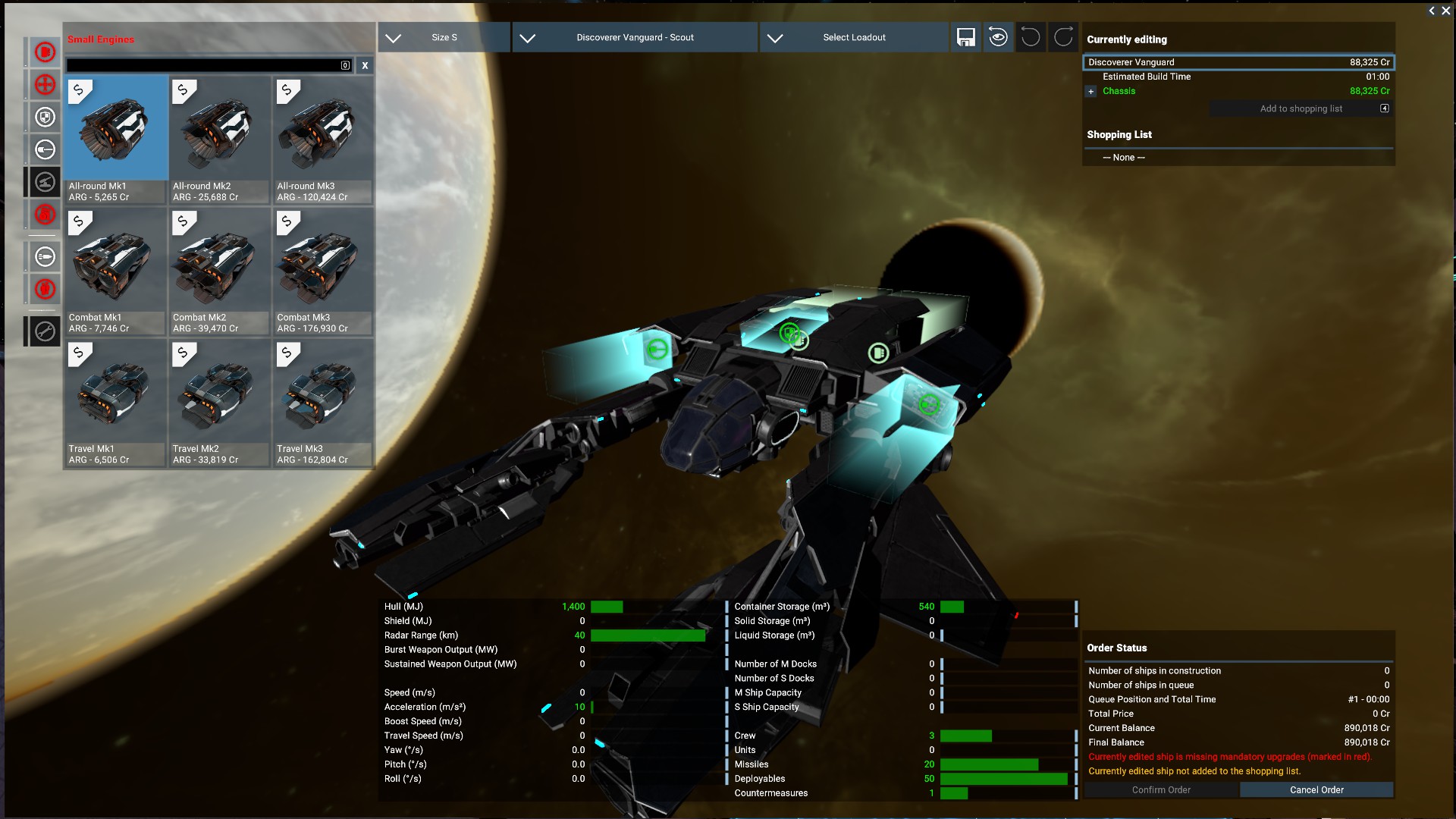
The Buy/Upgrade/Repair process
Steps taken to buy, repair or upgrade ships:
- If Buying a new Ship, select a Ship Size first, and then a Ship to display it in the main screen
- If upgrading multiple ships be sure to select "Ship class x(no. to be upgraded)" from the dropdown menu
- Select desired Equipment, Software, Consumables, Crew and Repair options:
- From Tabs down the left (all equipping options)
- Via Context Menus on the Ship model (Main Equipment / Surface Elements, only)
- Red Tabs contain one or more compulsory items (marked red within)
- Available equipping options are context-dependent:
- Missile Turrets and Mining weapons will only be listed for ships that can mount them
- Missiles will only be listed for ships that have a Missile Launcher added to the design
- Drones will only be listed for ships capable of supporting them
- Some listed ships and equipment require a Faction Licence:
- If the Licence is not owned, the item is greyed out and marked with a star
- Advanced weapons require a Military Equipment License (available at rank 10)
- Large / Extra Large Military ships require a Capital Ship License (available at rank 20)
- Currently-selected items (All-Round Mk1 in image above) are highlighted:
- In pale blue within related Tab (Engines in image above; also highlighted pale blue)
- On the Ship model (Engines, shields and weapons, only; see above)
- Some Ships can fit multiple versions of things within tabs
Once happy with the ship design:
- Select "Add to shopping list" (top-right shopping list)
- To order multiple ships of this design, adjust the -/+ icons (top-right shopping list)
- To purchase, click "Confirm Order" (bottom-left area)
- The ship(s) will then be built over the next few minutes if the station has enough resources.
Understanding Delays and Ware Shortages
Wharfs, Shipyards and Equipment Docks are operated by the main Factions. They produce Ships and equipment out of Wares produced at manufacturing stations. The production processes take place in the Slots where ships dock, which means that the player can watch the claytronic-based construction process if they wish (the same visual process can be seen with station module construction).
Delays to ship building/modification can arise when:
- The station suffers relevant wares shortages
- All construction slots are busy, S/M fabrication facilities are limited to building/upgrading 8 vessels at a time, L/XL fabricators are limited to 1 at a time
Wares Shortages
If one of these stations is already missing some Wares needed to build/modify a Ship, those missing Wares will be listed on the lower-right side of the Menu. If your build/modify plan needs some Wares that the station doesn't have enough of, they will be added to the existing list, or the list will be displayed before you are able to select "Confirm Order". In the following image shortages for 3 Wares can be seen:
As also seen in the image above, the warning "Not enough resources on the station, order may take a long time" is displayed.
Available Construction Slots
Wharfs, Shipyards and Equipment Docks have finite Construction Slots:
- Small and Medium Ship Slots:
- 8 on Wharfs
- 8 on Equipment Docks
- Large Ship Slots:
- 2 on most Shipyards
- None on the Alliance of Worlds Shipyard
- 2 on most Equipment Docks
- None on a Pirate Equipment Dock
- 2 on most Shipyards
- Extra Large Slots:
- 1 on Shipyards
- 2 on Equipment Docks
If all Construction Slots are full, new Ship build/modification orders will be added to a Waiting List. To determine if the Slots are full, expand the station's "Ships in construction" info within the Map. This is illustrated in the following image where only one Large ship listed (player-owned), which means the Shipyard could make/modify one additional Large Ship and an Extra Large Ship.
The next image illustrates how the above image would look with both Ware Shortages (two NPC Faction Destroyers block the Large Slots) and an active Waiting List (a player-ordered Magnetar is #1 in the list).
Cancelling a Buy/Upgrade/Repair
Ship purchases:
- If a Ship is already under construction it is not possible to stop the process
- If a construction of a Ship has not started yet (e.g. due to Ware shortages or being in a Waiting List), it is possible to stop the process and recoup the credits:
- Open the station's "Ships under construction" info (see images above), right-click on the listed Ship in question, and select the available option
Ship upgrades:
- If any ship has started being upgraded, it is not possible to stop the process
- If the playership is waiting for a delayed upgrade (due to Ware shortages / Waiting List), it can be cancelled by taking off (Shift+D)
- If a player-owned ship piloted by a Captain is waiting for a delayed upgrade, it is not possible to cancel the upgrade
- Under these circumstances, it is not possible for the player to take control of the ship to cancel the upgrade
Loadout Options
Engines (determines ship max linear speed and acceleration):
All-Round: Available for all ships with no weaknesses
Combat: Available for S and M ships, sacrificing Travel Mode speed for improved Standard and Boost speed
Travel: Available for S and M ships, sacrificing Boost speed for Travel Mode speed
- Thrusters (determines how fast a ship yaws/turns, pitches, rolls and strafes):
- All-Round: Available for all ships with no weaknesses
- Combat: Available for S and M ships, sacrificing yaw/turning for better pitching and rolling. [Yaw is side-to-side movement (rudder in an aircraft); pitch is up/down movement; roll is twist, all aligned to the ship's primary axis (usually longitudinally). These can be combined with strafe for highly effective combat maneuver]
- Shield Generators (determine the shield capacity and regeneration rate for protecting the hull damage):
- Some Engines, Weapons and Turrets may be grouped with shields that protect them
- Main Guns and Gun Turrets
- Beam: Low DPS damage but accurate beam
- Bolt Repeater: Rapid fire weapon that does high burst damage but has poor heat management
- Ion Blaster: Argon weapon for removing shields without causing a lot of hull damage
- Plasma Cannon: Long range weapon with a slow projectile speed
- Pulse Laser: All rounder with a good balance of damage, range, fire rate, accuracy and heat management
- Shard Battery: Launches a short range burst of multiple high damage projectiles which moderately scatter at longer distances
- Main Missile Launchers and Missile Turrets
- Dumbfire Launcher: Launches Dumbfire and Cluster consumables as missile projectiles
- Torpedo Launcher: Launches Torpedo consumables as missile projectiles
- Tracking Launcher: Launches EMP, Guided, Heatseeker, Smart and Swarm consumables as missile projectiles
- Other weapons
- Mining Drill: Weak beam that does bonus damage to Asteroids (main gun and turret)
- Main Battery: Long-ranged Destroyer weapons (only the racial variant can be used on the race's Destroyer)
- Software
- Docking Computer: makes landing easier (see here for further info)
- Flight Assist Software: Mandatory upgrade (assists by automatically compensating for drift when using Flight Assist Mode)
- Long-range Scanner Software: Mandatory upgrade (see below)
- Object Scanner: Mandatory upgrade with Scan Mode (Basic Scanner gains info about ships and modules, and obtain discounts and commissions from data leaks; Police Scanner gains further info about objects, and can obtain Blueprints from some data leaks)
- Targeting Computer Extension: Allows the targeting of small objects (e.g. debris and containers) via the HUD and radar
- Trading Computer Extension: Maintains a link to trade info offered by recently-visited stations for a limited period
Missile Ammo
Ships can carry a finite number of consumable missiles for their missile launchers and missile turrets. The max number of which is listed in the Ship Builder UI and in the Ship Info menu. Missiles can be replenished at Equipment Docks and, depending on ship size, Wharfs and Shipyards. Once missile stores are depleted, the "Out of ammo" warning greets us. Detailed Info for missiles themselves has begun to be added to the Missiles page of the main X4: Foundations Wiki.
Crafting
(main article Crafted Items)
Some wares collected do not go into the storage of the flown ship but into a separate inventory for the avatar of the player. These wares are used for completing missions, special actions and crafting an assortment of tools to give the player an additional edge. The player inventory can be found under the Inventory tab of the Player Information menu.
Near Traders and Black Marketeers there is usually a Crafting Bench which can be interacted with open a Crafting Menu. Items to craft only appear once the player has collected one of the components for the recipe. Select a ware to craft and then click the Craft item button before selecting the number to craft with the slider which appears and then confirming by clicking the Craft Item button again. Some crafting components can only be obtained by performing specific tasks like mining or combat.
It is also possible to further customise favourite ships by applying Ship Mods to them. Ship Mods come in 3 tiers: Basic, with a modest bonus, Enhanced with a larger bonus at the expense of a penalty to a related parameter, and Exceptional with a much larger bonus but penalties to to related parameters. When created, the size if each bonus or penalty is random, within defined ranges.
To apply a Ship Mod requires the ship to be docked at a station. Ship Mods may be dropped by destroyed ships and when they do, they can be installed through the Redesign menu in panels in front of landing pads. Alternatively, they can be crafted and installed using a Workbench found near most Ship Dealers, using designs which need to be unlocked through Research (Player Headquarter needed). Installed Ship Mods can be salvaged to regain their ingredients.
Personnel
Every ship has a limited capacity to host Crew. Crew consist of 3 types of NPC:
- Captain (or Pilot for smaller ships): Enables a ship to be remotely given orders. Skill points contribute most to ship efficiency.
- Crewman: Skill points contribute slightly to ship efficiency.
- Marines: Can be used to claim abandoned ships remotely, board other ships and stations or to repel enemy boarding attempts. Marines are not required for ships not used directly for boarding, having marines in ships that aren't used for boarding is not recommended.
On stations there are also :
- Managers: Give orders to subordinate ships
A skilled captain will unlock more maneuvers, fight and trade better and will unlock new options for the DEFAULT BEHAVIOUR of the ship.
Ship crew management is an essential part of improving your fleet's abilities. The skill of Service Crew will also improve the rate of ship actions and the quality of steering, repairing, aiming, trading and fighting, although their skills will not count as much as those of the captain/pilot. The sum quality of a ship's crew is increased with the number of people and with the SKILL of each individual.
Passengers from missions also count as temporary crew, & need (crew) space in the transport ship to fulfil the mission acceptance requirements: if you've filled your ship with crew they'll refuse to board, claiming 'no space for me' or similar. Fire/reassign a crewmember to another ship, or change ships to one with a free crew slot to allow the passenger their comforts
