Joystick and Controller Configuration and Options
Default Profiles
There are several profiles included for joysticks. To load a default profile, go to Settings->Controls->Load Profile.
Included profiles at this time are:
- Controller (based on Xbox360 Controller)
- Saitek X52 Pro
- Thrustmaster T16000m FCS HOTAS
- Thrustmaster HOTAS Warthog
Before loading a default profile, make sure you back up any existing profile using the option Settings->Controls->Save Profile. These profiles will then be listed in the Custom section of the load profile menu.
Important: You need make sure your devices are listed in the right order under Settings->Controls->Manage Controllers/Joysticks. If not, the default profile might not work correctly. If you want to use i.e. a Hotas Warthog, the order below will NOT work, due to the fact the XBOX 360 controller is listed at the top.

Instead, the order must as shown below.

Setting up your own profile
Most options related to Joystick/Controller input can be found in this section of the Controls menu:
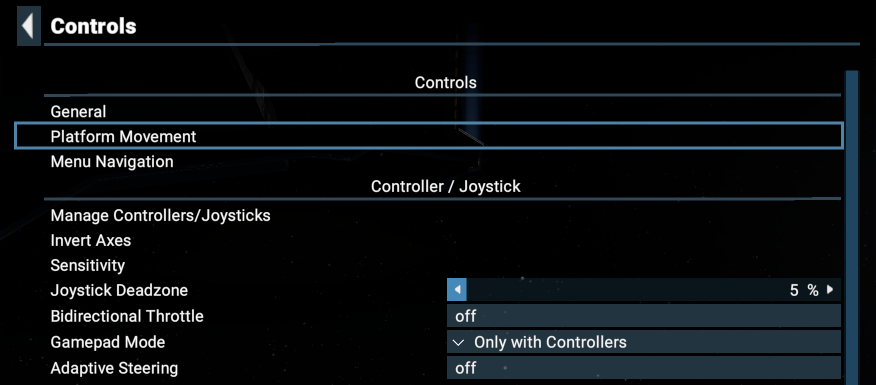
To set up your own profile, start by checking whether your device(s) are listed in the menu accessed via Settings->Controls->Manage Controllers/Joysticks.
In this menu you can assign input devices to slots, check the current device number, or disable devices. Multiple Input devices will be indicated by a small icon with a number next to it.

Settings->Controls->Invert Axes This option allows you to invert the axes of many axis-controlled inputs such as steering, throttle, strafe, first person controls, etc
Settings->Controls->Joystick Deadzone This controls the size of the area in the centre of the axes for which no reaction to input is given.
Settings->Controls->Bidirectional Throttle Some devices have the throttle axis in the centre. If your throttle has its zero acceleration position in the centre and you want to change it, set this option to "off".
Settings->Controls->Gamepad Mode This option changes several interface behaviours related to automatic targeting and mouse usage while using a controller/joystick, etc.
Settings->Controls->Adaptive Steering If this option is enabled, your input will change automatically to the primary steering axes of your ship. For example, if roll is faster on the current ship, it will be mapped to the horizontal axis; if yaw is faster then that will be mapped to the horizontal axis. For full manual control over your ships' steering axes, disable this option.
Button/Axis configuration
To map individual functions to your device, go to one of the following sections:
- General
- Platform Movement
- Menu Navigation
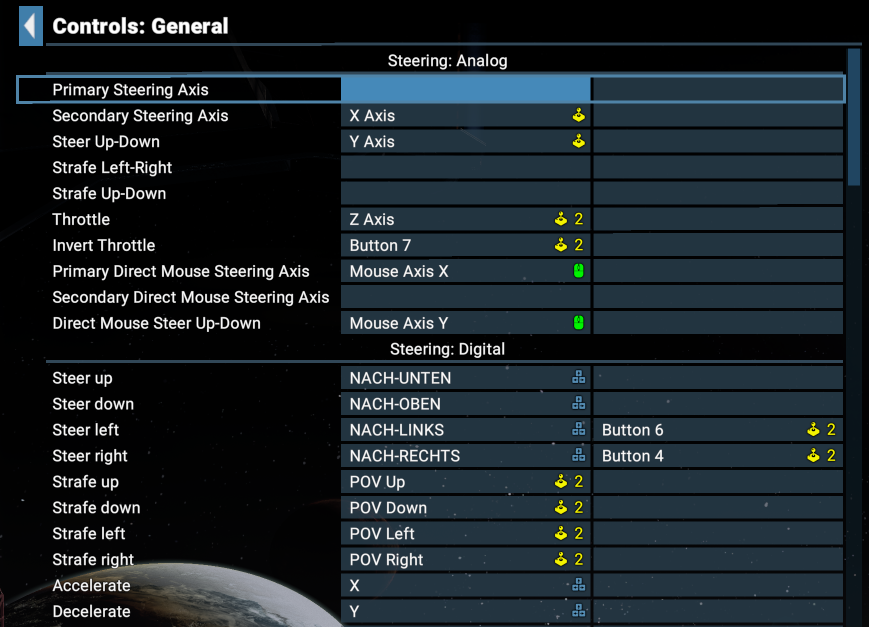
In each sub-menu, you will find individual functions that can be mapped in various sub-sections. each functional area can be mapped to two different keys/buttons/axes.
A small symbol next to the mapped input will tell you which device it is on, or whether it is mapped to mouse or keyboard.
In Settings->Controls->General you can map the basic flight operations for your ship. Be aware that many steering-related inputs can be mapped in either the Steering: Analog or the Steering: Digital section. On any device using an axis for steering, make sure that you map them in the Steering: Analog section in order to be able to use fine control.
Using the available options, you can also set up mixed steering where you can control your ship via joystick in some situations while still using mouse/keyboard input in others.
Remember to save your profile after editing it!
