Creating isolated modsetups for XR
If you have different playthroughs depending on different mod setups, you might want to keep them isolated into different profiles which can be switched by hitting a single shortcut.
Warning: This guide uses some knowledge about executable script files if you don't understand it, don't do it.
Step-by-step guide
Add the steps involved:
- Backup your Saves, and do it far away from the my Documents folder!(some used commands can and will delete them if you make a mistake or ignore a part of this guide)
- Locate the folder where XR saves it's settings and your saves, It should have a long ugly number as name, and would normally be in your personal folder\documents\Egosoft\XRebirth. we call this folder the "settings-folder" in the rest of the guide.
It should have the following content:
save (this is the folder where your saves are, if you haven't made a backup yet do so NOW!)
config.xml
content.xml
debuglog.txt
inputmap.xml
progressbar.xml
uidata.xml
- Create a new empty folder inside the "settings-folder", and copy everything else inside the "settings-folder" into the new folder, you can name it like "my first profile" or "default" or something else, the guide now calls this new folder the "profile-folder".
- Run XR and activate any extension and it's updates as well as the workshop itself in the extensions setting and close XR.
- Create an empty text document in the "profile-folder" with the following content:
Content for Windows users: (<> means you have to edit this part depending on your local situation)
rmdir "..\save"
del "..\config.xml"
del "..\content.xml"
del "..\debuglog.txt"
del "..\inputmap.xml"
<del "..\inputmap_<n>.xml"> #this line is needed if you have multiple controlsetups remove the <> and insert the correct numbers instead of <n>
del "..\progressbar.xml"
del "..\uidata.xml"
mklink /d "..\save" "%~dp0\save"
mklink "..\config.xml" "%~dp0\config.xml"
mklink "..\content.xml" "%~dp0\content.xml"
mklink "..\debuglog.txt" "%~dp0\debuglog.txt"
mklink "..\inputmap.xml" "%~dp0\inputmap.xml"
<mklink "..\inputmap_<n>.xml" "%~dp0\inputmap_<n>.xml"> #this line is needed if you have multiple controlsetups remove the <> and insert the correct numbers instead of <n>
mklink "..\progressbar.xml" "%~dp0\progressbar.xml"
mklink "..\uidata.xml" "%~dp0\uidata.xml"
start /d "<Path>" XRebirth.exe #You will insert the installation path of XR instead of <Path> e.g. "C:\Programs\Steam\Steam Apps\Common\X Rebirth" make sure the path is inside this guys: ""
- Rename the text document to launchprofile.cmd make sure to change the ending, too, Windows for example will warn about this, so say yes.
- create a shortcut to the launchprofile.cmd this way you can launch the game with this profile from your desktop or similar.
- open the content.xml in the "profile-folder" and edit this way:
In each extension-node add a sync="something" after the enabled="something" e.g. <extension id="ego_dlc_teladi_outpost" enabled="true" sync="false"></extension>
sync should be false for all non Workshop mods, and have the same value as the enabled setting for workshop mods.
Workshop mods will have their id starting with ws_ followed by a number. e.g. <extension id="ws_250885722" enabled="true" sync="true"></extension>
make sure that the sync is enabled for the content-node: <content sync="true">
This way we will still get updates for mods downloaded at the workshop without having steam changing our content.xml.
- You can now launch the profile by hitting the shotcut, if you need additional profiles just copy and modify an old one.
Related articles
German version: Erstellen isolierter Modkonfigurationen für XR